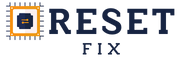Generate Reset
To get the printer reset, follow these steps:
- Download the NoChipFirmwareUpgrade program
- Connect the printer to computer via USB (install driver if needed)
- Click the [Get Printer ID] button
- Copy the generated ID and paste it below. Click Verify Printer
If the application crashes or an error occurs, contact support.
Instructions
You will get a .fwr file to update your device. Download the file and save it to a folder on your computer. Run the program No Chip Firmware Upgrade (NoChipFirmwareUpgrade), click on Upgrade Firmware and select the firmware file (example: NoChip_XXXXXX_XXXXX_XXX.fwr). Wait for the printer or multifunction device to restart automatically.
Some multifunction devices (M6500 Series and others) require confirmation on the panel for the update to start. If this is the case, click the start button <|>. Wait for the update to finish.
P2500: wait for the LED to blink rapidly and click the continue/cancel button, then the LED will start blinking slowly indicating that the update is in progress.
WARNING: WAIT FOR THE PRINTER TO COMPLETELY FINISH THE UPDATE. UNDER NO CIRCUMSTANCES INTERRUPT THE PROCESS BEFORE IT IS COMPLETELY FINISHED.
All Firmwares are tested on our machines numerous times before being made available.
By using our services, you agree that you have read and fully accept our Terms and Conditions of service.