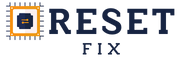To use the pantum 2.0 generator you must first create an account, if you don’t have one yet, click here to create one. After creating the account you will need to download the Pantum Tool. Click here to download
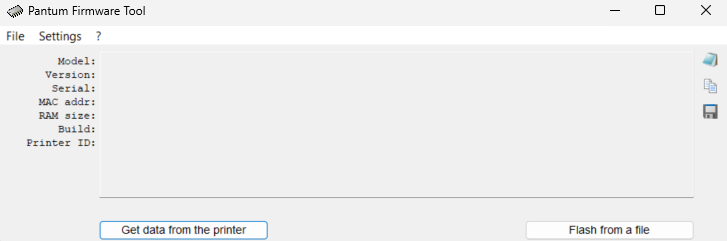
- Connect the printer to the computer using a high-quality USB cable (up to 1.5m)
- Click on Get data from the printer.
- Click on the indicated area and copy the generated ID
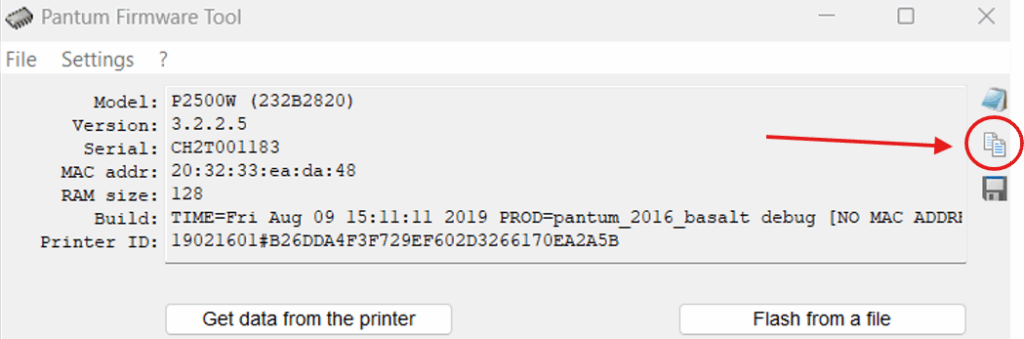
4. Return to the generator, paste the ID and then click on “Validate and Generate Firmware”. You need to have sufficient credits to be able to generate.
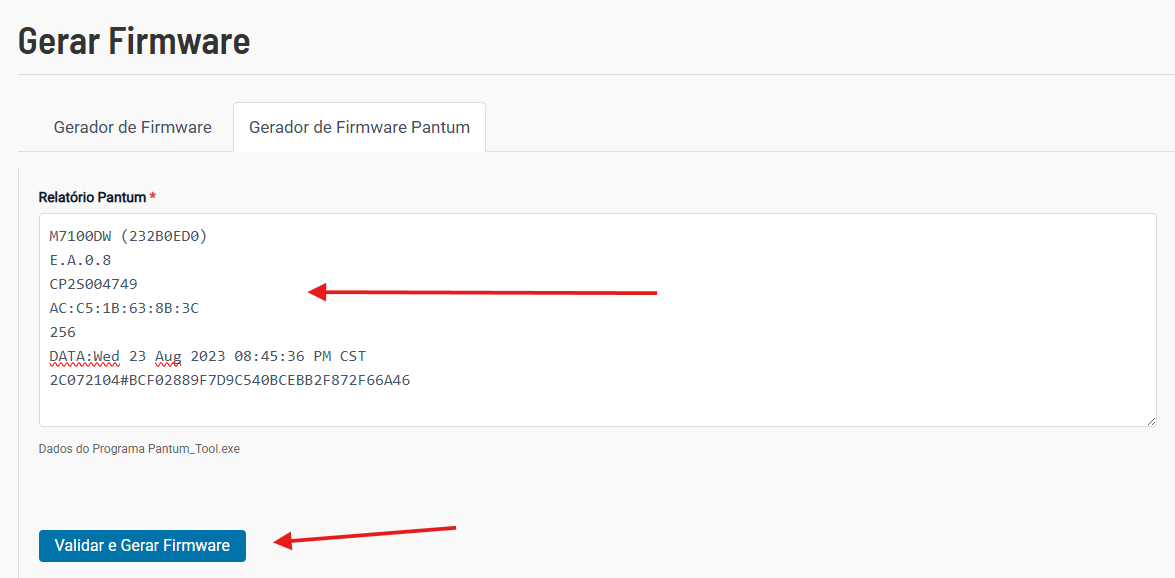
5. To update your machine, download the generated file. In the Pantum Tool program click on flash from a file and select the firmware file. Wait for the programming to finish. If you have questions, please contact us. Important: do not interrupt the machine update after starting the procedure.